Understanding AI Bots and Protecting Your Data
As the use of generative AI bots increases inside our apps, several considerations come to the forefront. These include concerns about copyright use, energy demands, and the potential diminishing of human creativity. One key factor to bear in mind is that these tools often employ your human inputs to further train their underlying models.
While some AI companies make efforts to anonymize this data, it’s a practice that some users may not feel comfortable with. Fortunately, you can often find a setting to turn off the AI training in most cases.
“Disabling AI training isn’t quite the same as wiping your AI chatbot history, though they are linked. Your chats can still be used for training purposes before they’re wiped, and you may well want to keep your chat history in place — but at the same time stop AI companies from using your data for model refinement.”
How to Turn Off AI Training
Several AI or AI-supporting apps allow users to disable AI training. Here’s a list of instructions for some of these apps:
- Click your profile picture (top right), then choose Settings > Data control and turn it off using the “Improve the model for everyone” toggle switch.
- Tap the menu button (top left), then the three dots next to your account name to find the Data controls screen and the “Improve the model for everyone” toggle switch.
- Click your account picture (top right), then click your name and Privacy. You get two toggle switches you can turn off: “Model training on text” and “Model training on voice”.
- With Gemini, you must turn off chat history to stop your chats from being used to train the AI — there’s no option to set these separately, as there is with ChatGPT and Copilot.
- Click the gear icon by your username (bottom right), then turn off the AI Data Retention toggle switch (under Account) to stop your data from being used for training.
- Choose More > Settings and privacy > Privacy and safety > Grok & Third-party Collaborators and uncheck the box.
- Click your profile picture at the top of the page, then Settings & Privacy > Data privacy to find the “Data for generative AI improvement” toggle switch.
Your Data and AI Training in Meta
Of all the apps and services listed, Meta’s approach to data used for AI training is the most opaque. All data, including images of you posted by others, are considered fair game for AI training, with the exception of private messages.
“In Europe and the UK, you can object to this collection of data by submitting this well-hidden form, which is labeled as a “right to object” form. In the US, however, all you have is an alternative form “to submit requests related to your personal information from third parties being used to develop and improve AI at Meta.””
Conclusion
As AI bots continue to proliferate, it’s crucial to understand how your data is used for their training and refinement. Thankfully, most apps and services provide options to disable AI training or restrict data usage, although the ease and clarity of these options can vary significantly.
Source: The Verge